Updating your profile and password
You can manage your account details such as your name, email address and password in the User Settings area of your RightMessage admin area.
Update your account contact details
To update your name and/or email address, hover over the cog/gear icon in the top right of the RightMessage admin bar and click User Settings.

Click Profile in the left sidebar.
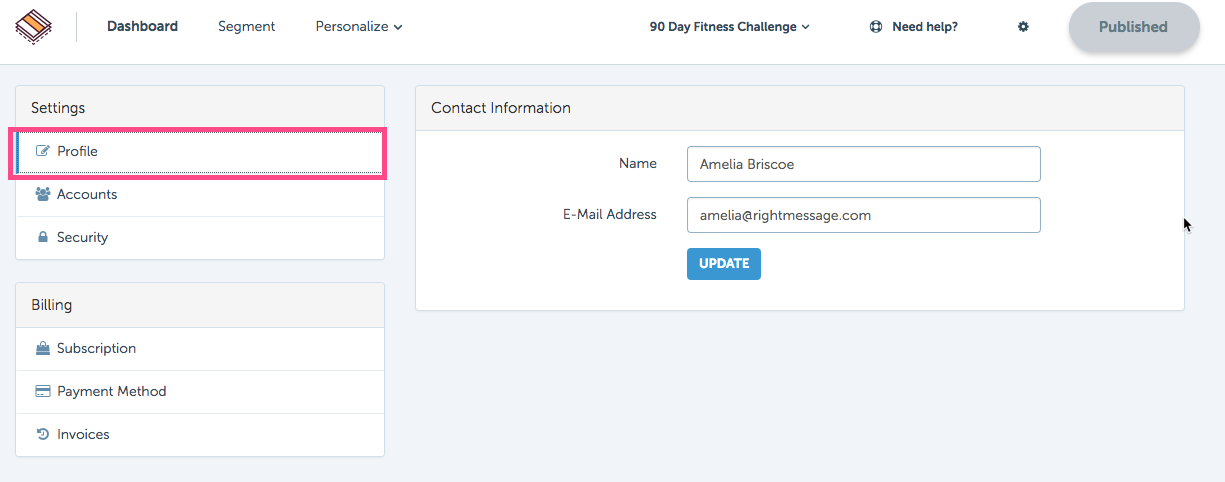
- Correct any changes to your name
- Enter in your new email address.
- Click the blue ‘Update’ button once done.
Update your account password
To update your password, hover over the cog/gear icon in the top right of the RightMessage admin bar and click User Settings.
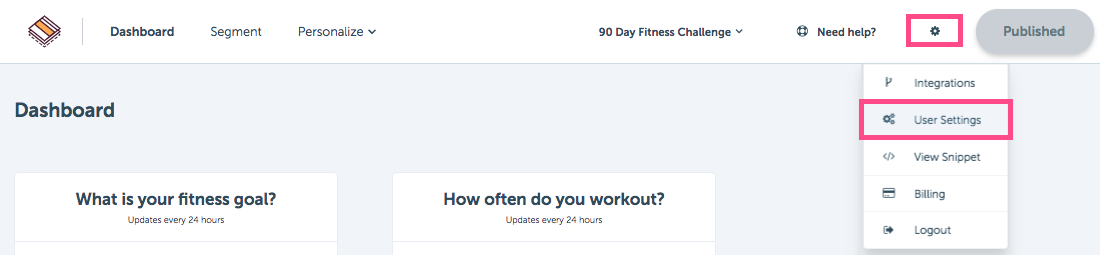
Click on Security in the left sidebar.
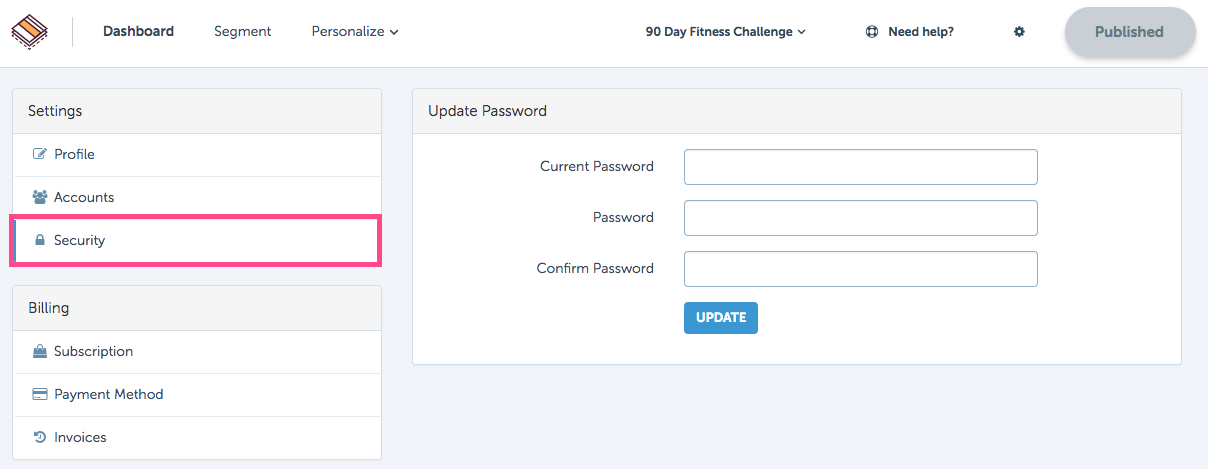
- Type your current password
- Add a new password
- Confirm the new password.
Click the blue Update button once done.
Next up
How to update your billing
To change the payment method associated with your account, RightMessage provides an area in the User Settings to update your credit card details.
See how RightMessage can help you – Try for free
Platform
Integrations
Resources
Company
- About Us
- Contact Sales
- Contact Customer Support
- © RightMessage Inc. 2024
- Privacy Policy
- Terms of Service
