Integrating RightMessage with HubSpot
Once you’ve integrated your RightMessage account with HubSpot, you’ll be able to use us to capture new contacts, segment your HubSpot contacts, and personalize your website with HubSpot properties and lists.
In this guide, we cover everything you need to know about segmenting and personalizing with HubSpot + RightMessage.
Linking RightMessage with HubSpot
Linking your RightMessage account with HubSpot is really easy.
To start, from the RightMessage dashboard click the ‘gear’ icon and then select Integrations.
Choose HubSpot and click Connect with HubSpot
If you’re not signed in to your HubSpot account, sign in now.
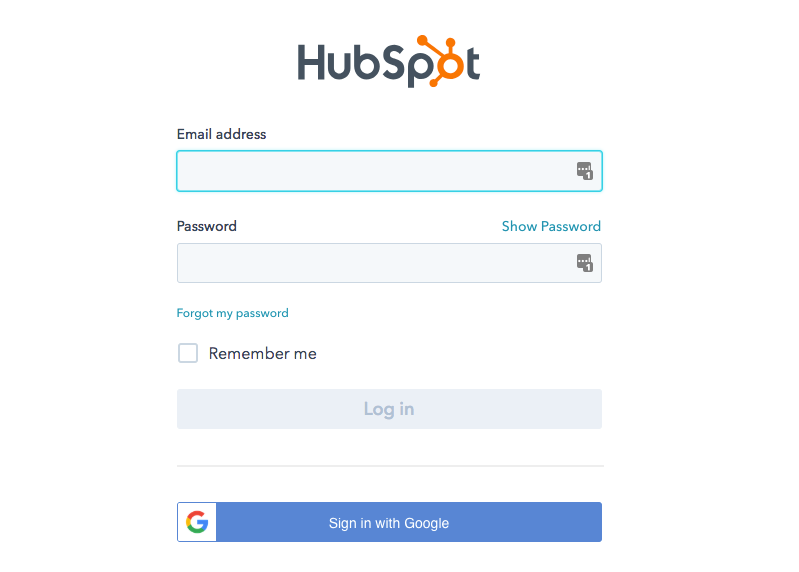
Next, click Grant access.

That’s it!
Identifying HubSpot subscribers on your website
There are a handful of ways that RightMessage “knows” when someone on your website is also in your HubSpot account.
For information on how we identify visitors, you’re going to want to read this crash course guide first. Once you’ve read that, here are the nuances specific to HubSpot…
HubSpot makes this really easy
Assuming that you already have the HubSpot Javascript Tracking Code on your website, our tracking code effectively “piggy backs” off that to handle identifying and enriching your contacts.
HubSpot forms and RightMessage’s forms?
Even if you switch entirely to using RightMessage’s forms rather than HubSpot’s, we recommend that you continue to create HubSpot forms.
Every unique offer in a CTA Funnel, like your newsletter opt-in form, should map to a complimentary newsletter opt-in form you’ve created in HubSpot.
You’re going to want to do this both for attribution and automation reasons. By creating this link, you’ll be able to go into any subscriber in HubSpot and see that they’ve submitted so-and-so forms.
You’re not going to need to worry about what you name these forms, or how they’re styled in HubSpot, etc. We’re just going to be using these forms as references.
The HubSpot data we can use to segment website visitors
When a visitor is back on your website, RightMessage has immediate access to:
- The lists they’re subscribed to
- Their individual properties
Check out our sections on segmentation, website personalization, and CTA Funnels for guidance on how to use this data.
Outputting custom fields (like someone’s first name) on your website
With RightMessage, you can output known data (like custom fields) directly to your website. In our guide to adding contextual data and merge tags, we cover how to do this. But below is a bit of HubSpot-specific context.
In HubSpot, there’s no concept of built-in “native” properties.
So to output a property about a particular contact, you’ll use {{ hubspot.customFields.favorite_color }}, replacing favorite_color with your custom field of choice. (This field should not have any spaces. Either include underscores, your_favorite_color, or leave it as a single word, industry.)
And to output someone’s email address: {{ hubspot.email }}
Infusionsoft / Keap
Once you've integrated your RightMessage account with Infusionsoft / Keap (which, for the sake of brevity, we'll just call 'Infusionsoft' from here out!), you'll be able to use us to capture new contacts, segment your Infusionsoft contacts, and pe...
- About Us
- Contact Sales
- Contact Customer Support
- © RightMessage Inc. 2024
- Privacy Policy
- Terms of Service
