Adding RightMessage to your Shopify store website
RightMessage helps you grow your Shopify store’s email list and increase sales, by showing the perfect calls-to-action and website content to each visitor.
After creating your RightMessage account, connect it to your Shopify store by following these instructions:
First, copy your RightMessage snippet
Click the cog icon in the top-right corner of RightMessage followed by View Snippet:

Click on Copy snippet to clipboard, and then log into your Shopify account.
Paste the snippet into your Shopify theme
Log into your Shopify Admin area and click on Themes in the left sidebar
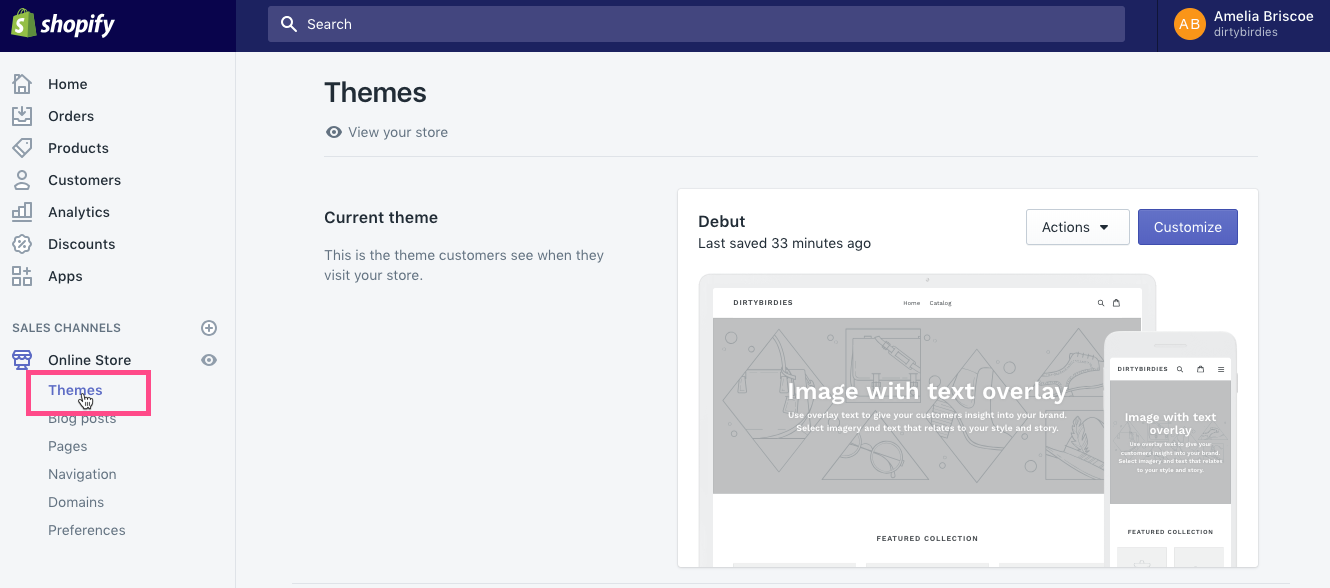
In the Current Theme section, click on the Actions toggle button and select Edit Code.

In the theme editing screen, click the theme.liquid link under the ‘Layout’ folder.

In the right panel, scroll down the code until you see the </head> HTML tag in the code.
Add a new line above the </head> HTML tag and paste the RightMessage tracking script.
Once the code has been added, click the purple ‘Save’ button in the top right of the theme code editing area.
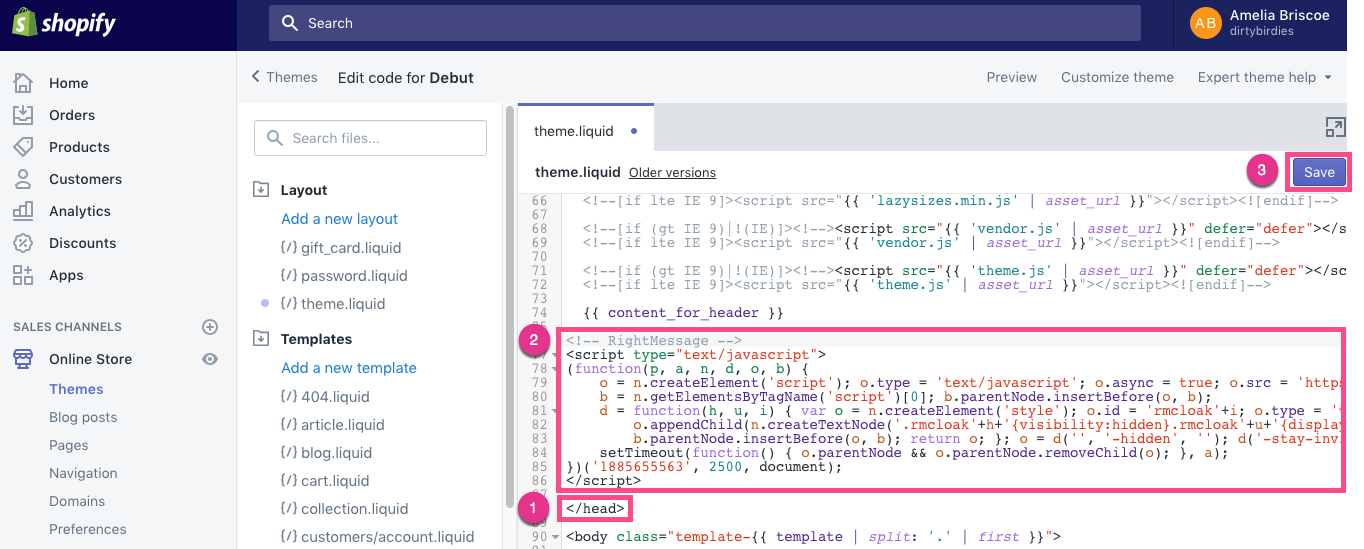
- The closing </head> HTML tag
- Paste the RightMessage code above the closing </head> HTML tag
- Click the purple ‘Save’ button.
Check to detect the RightMessage script
In your RightMessage account, open up the RightMessage script box and click the yellow ‘Check Again’ button.
RightMessage will check the Shopify store for the tracking code and confirm the script if detected.

And you’re good to go!
Unbounce
RightMessage helps you personalize elements of your Unbounce-powered landing pages to convert the website traffic on your site into leads, sales, customers, and clients.
